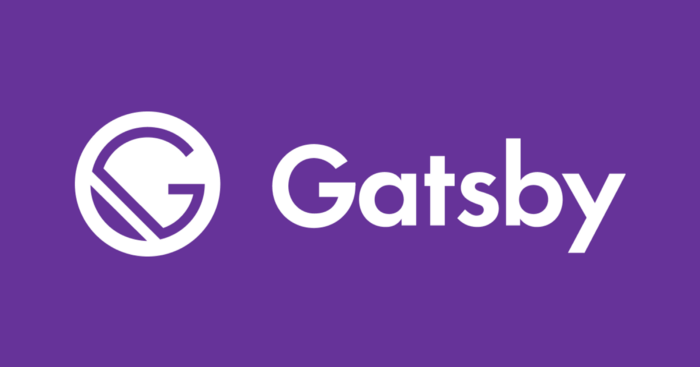
Gatsby 블로그를 만들면서 겪은 어려움 중 하나를 공유하기 위해 이 글을 썼습니다. 다른 블로그에도 Gatsby + Disqus 소개 글이 여럿 있지만, 조금 더 구체적인 코드와 사용법을 담아내기 위해 노력했습니다. Gatsby 와 graphql 에 맞춘 코드이기 때문에 다른 환경에서는 작동하지 않을 수 있습니다.
1. 왜 Disqus 인가요?
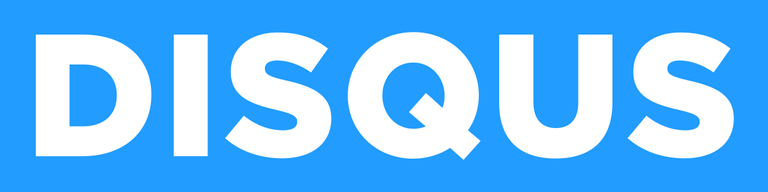
이미 Gatsby로 블로그를 만든 여러분은 잘 알고 계실 것입니다.
Gatsby는 정적 사이트 생성 프레임워크기 때문에 백엔드가 구현되어 있지 않습니다.
따라서 댓글과 같은 기능은 직접 구현하기 힘든데, 이 문제를 해결해 주는 것이 바로
Disqus, LiveRe, Utterances 등의 위젯 라이브러리입니다.
이중 필자가 Disqus를 고른 이유는 다음과 같습니다.
1) 대중성과 접근성
LiveRe의 경우 국내 사이트 사용자, Utterances의 경우 깃허브 사용자에게 치중되어 있습니다. Disqus는 세계적으로 이 둘보다 훨씬 많은 사용자 수를 가지고 있어 대중성이 좋다고 판단했습니다. 또한, 구글 트위터 페이스북등 다양한 계정의 접근성도 좋아 보입니다.
2) 트래픽이 낮을때는 광고가 붙지 않는다
사실 광고가 붙는 것은 Utterances에 비해 Disqus가 가진 단점이라 할 수 있습니다. 다만, 이는 트래픽이 높을 때만 생기기 때문에 일반적인 테크 블로그에서는 적정하다고 판단했습니다. 물론 나중에 유명해져서 광고가 너무 많이 달린다면 기쁜 마음으로 다른 라이브러리로 넘어가겠죠?
2. 어떻게 적용하나요?
1) Disqus 가입
해당 부분은 일반적인 사이트 가입과 동일하기 때문에 따로 안내하지는 않겠습니다.
2) 새 페이지 생성
로그인 후 홈페이지에서 Get Started! 를 누르면 새 페이지 제작이 가능합니다.
본인이 작성한 website name은 기억해 주시기 바랍니다.
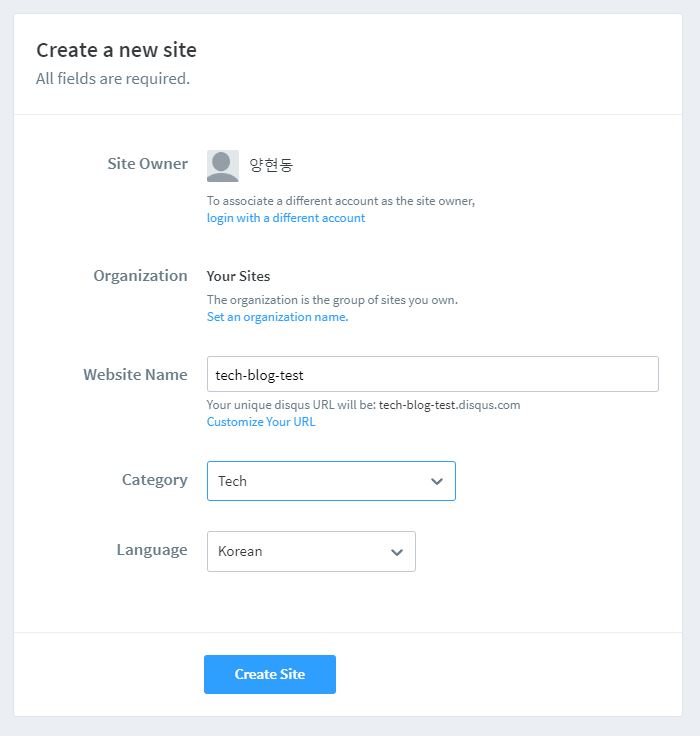
3) 플러그인 설치
터미널에 본인이 사용하는 npm이나 yarn에 따라 다음 명령어를 쳐주세요.
npm install gatsby-plugin-disqus
yarn add gatsby-plugin-disqus4) Gatsby react 코드 작성
우선 gatsby-config.js 부터 수정해보겠습니다.
tech-blog-test 대신 본인의 website name을 적어주면 됩니다.
module.exports = {
plugins: [
⋮
{
resolve: `gatsby-plugin-disqus`,
options: {
shortname: `tech-blog-test`,
},
},
⋮
],
}
다음은 Disqus가 들어갈 컴포넌트입니다. 밑의 코드는 “React 기반 Gatsby로 기술 블로그 개발하기” 인프런 강좌를 기반으로한 저의 블로그 코드이므로 개인마다 상이합니다.
post_template.tsx
해당 코드에서 눈여겨볼 점은 DisqusCommentBox 컴포넌트에 주게되는 href, id, title 인자들입니다.
graphql 쿼리에서 어떤 요소들에 대응되는지 확인하면 됩니다.
import DisqusCommentBox from'components/Post/DisqusCommentBox'
⋮
type PostTemplateProps = {
data: {
allMarkdownRemark: {
edges: PostPageItemType[]
}
},
location: {
href: string
}
}
const PostTemplate: FunctionComponent<PostTemplateProps> = function ({
⋮
return (
<Template title={title} description={summary} url={href} image={publicURL}>
<PostHead
title={title}
date={date}
categories={categories}
thumbnail={gatsbyImageData}
/>
<PostContent html={html} />
<DisqusCommentBox url={href} identifier={id} title={title}/>
</Template>
)
}
export default PostTemplate
export const queryMarkdownDataBySlug = graphql`
query queryMarkdownDataBySlug($slug: String) {
allMarkdownRemark(filter: { fields: { slug: { eq: $slug } } }) {
edges {
node {
html
id
frontmatter {
title
summary
date(formatString: "YYYY.MM.DD.")
categories
thumbnail {
childImageSharp {
gatsbyImageData
}
publicURL
}
}
}
}
}
}
`
DisqusCommentBox.tsx
실제로 Disqus를 띄우게 되는 컴포넌트입니다. 위의 코드와 연계해서 설명하겠습니다.
import React, { FunctionComponent } from 'react'
import { Disqus } from 'gatsby-plugin-disqus'
import styled from '@emotion/styled'
type DisqusCommentBoxProps = {
url: string
identifier: string
title: string
}
const Wrapper = styled.div`
⋮
`
const DisqusCommentBox: FunctionComponent<DisqusCommentBoxProps> = function({
url,
identifier,
title
}) {
const config = {
url: url,
identifier: identifier,
title: title,
}
return(
<Wrapper>
<Disqus config={config} />
</Wrapper>
)
}
export default DisqusCommentBox
우선 PostTemplateProps에서 location: { href } 데이터로 받게 된 href의 경우 각 포스트 글의 실제주소를 나타내 주게 됩니다. ex.) http://localhost:8000/post_1.
이는 Disqus 태그 인수로 필요한 요소 url에 해당합니다.
다음으로 쿼리문 중 edges: { node: { id } } 의 id는 Disqus 태그 인수 identifier에 해당하며, Disqus에서 각 페이지마다 독립적인 댓글 기능을 제공하는데 중요한 역할을 합니다. 때에 따라서는 slug를 사용해도 무방합니다. 중요한 것은 중복되지 않는 것입니다.
마지막으로 쿼리문 중 edges: { node: { frontmatter: { title } } }의 title는 Disqus 태그 인수 title에 해당하며, 각 포스트의 제목만 넘겨주면 됩니다.
위의 적용이 모두 끝났으면, 실제로 페이지를 바꾸어 가며 댓글이 서로 중복되지 않게 잘 달리는지 확인하면 됩니다. 댓글에 대한 추가적인 설정은 Disqus 홈페이지의 settings 메뉴에서 변경 가능합니다.
3. 요약정리
Disqus 가입 및 플러그인 설치, gatsby-config.js 수정하기.
Disqus 태그 인수는 다음과 같이 쿼리에서 받아와서 적용해 주면 사용이 가능하다.
url =>
location: { href }
id =>edges: { node: { id } }
title =>edges: { node: { frontmatter: { title } } }
Source
-
React 기반 Gatsby로 기술 블로그 개발하기
https://www.inflearn.com/course/gatsby-%EA%B8%B0%EC%88%A0%EB%B8%94%EB%A1%9C%EA%B7%B8